I recently wrote about using Anthropic’s Claude AI to automatically generate flashcards for language learning. Claude isn’t the only AI platform you can use to help you with language learning. You can also create Anki flashcards with ChatGPT from OpenAI, another AI chatbot that you can ask for information, and which responds as best it can. You can use ChatGPT for free, but this uses OpenAI’s older, less powerful model GPT-3.5. There is a paid version (ChatGPT Pro) which uses the most powerful model GPT-4. You can use either the free version or the paid version to help you construct flashcards for learning French, German, Spanish, Chinese. ChatGPT Pro will give you more accurate translations; however, it is noticeably slower. It’s up to you which one you prefer: free, fast and less accurate, or paid, slow, and more accurate.
Step 1 - Sign up/in to your ChatGPT account
Head to https://chat.openai.com/auth/login. If you don’t already have an account, click “Sign up” and create one. Otherwise, login to your existing account.
Step #1 - Open ChatGPT and Sign In
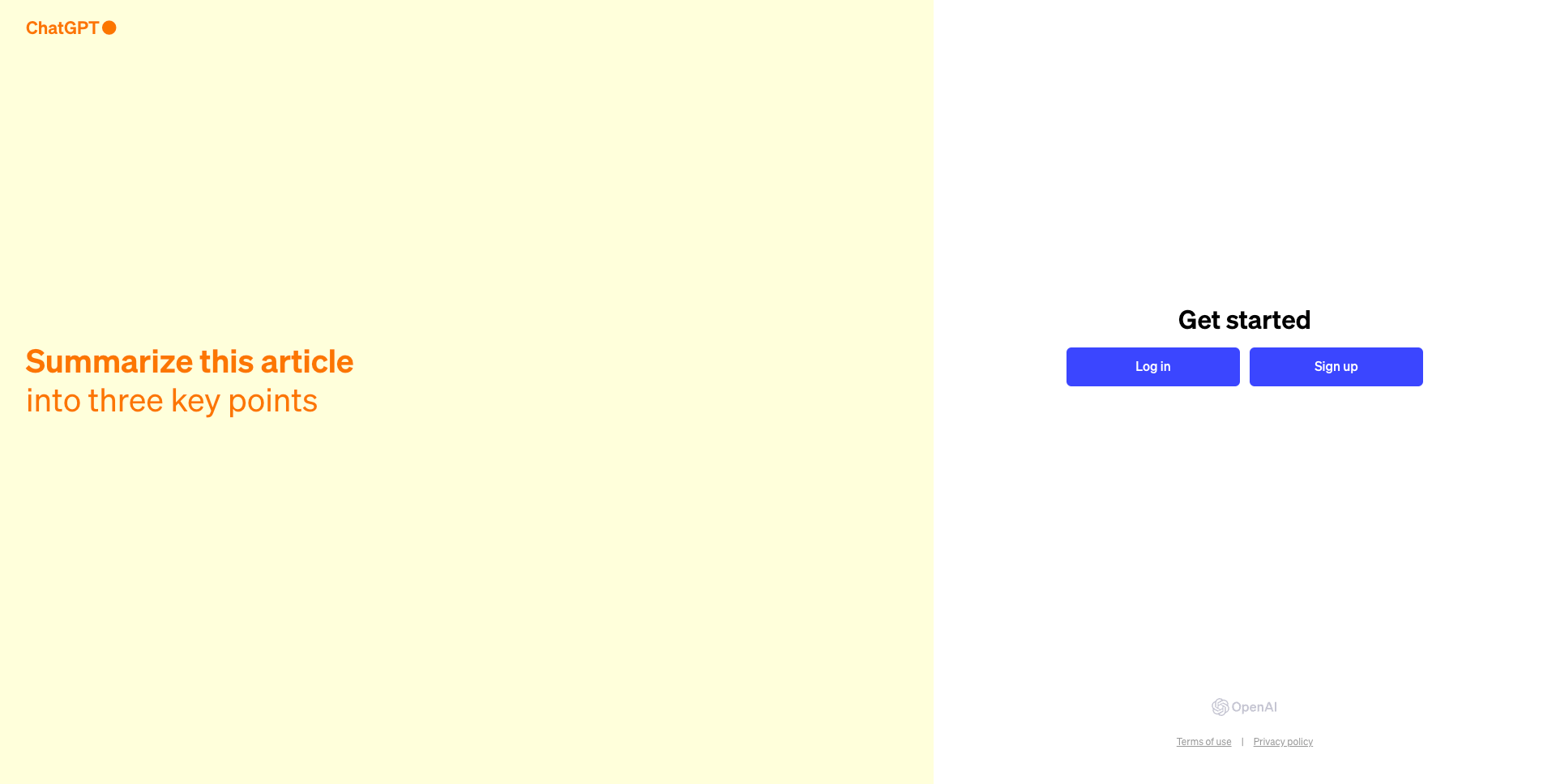
Step #2 - Download Anki or create an AnkiWeb account
Anki is a free application for managing flashcards, and helps you track your progress with spaced repetition. It’s available for most desktop and mobile platforms. You can read my earlier post if you need help on installing or using Anki.
Step #3 - Create a new chat
Click on the “New chat” button on the top left.

Now, you’ll need to ask ChatGPT to create a list of English words with translations in your target language, formatted appropriately for import into Anki. Try something like the following:
I want to practise German vocabulary with Anki. Generate 50 flashcards for me around the theme “Activities with friends”. Each flashcard should have German on the front, English on the back. Some flashcards should have a single word only, others should have full sentences. The flashcards should be appropriate for someone who has studied German for 6 months. The flashcards should be in TSV format, with the front text in the first field, the back text in the second field, and each column separated with tabs.
This is generally referred to as a “prompt” (because it’s prompting the AI chatbot to give you the information you are looking for). Remember that you can play around with the AI prompt for language learning! Change the foreign language, shorten the length of time if you’re looking for more beginner vocabulary, or lengthen it if you’re looking for more advanced vocabulary.
Here’s the response I received when I was using GPT-3.5:
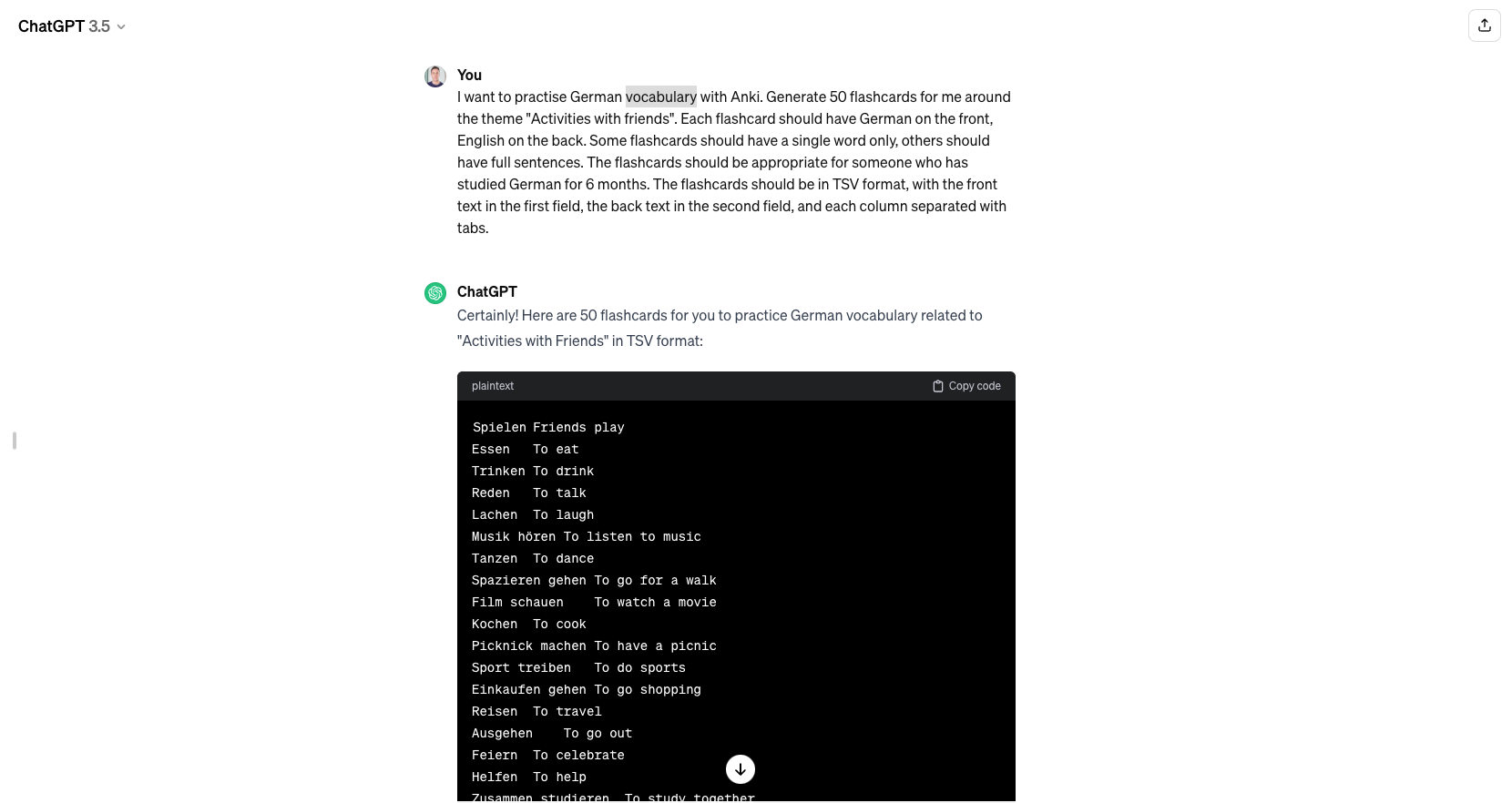
If you have a paid account, you can switch to GPT-4 in the dropdown menu in the top left for slower, but more accurate responses.
Step #4 - Copy Generated Output To Local File And Import Into Anki
Click the “copy” button in the top right to copy the formatted output to your clipboard.
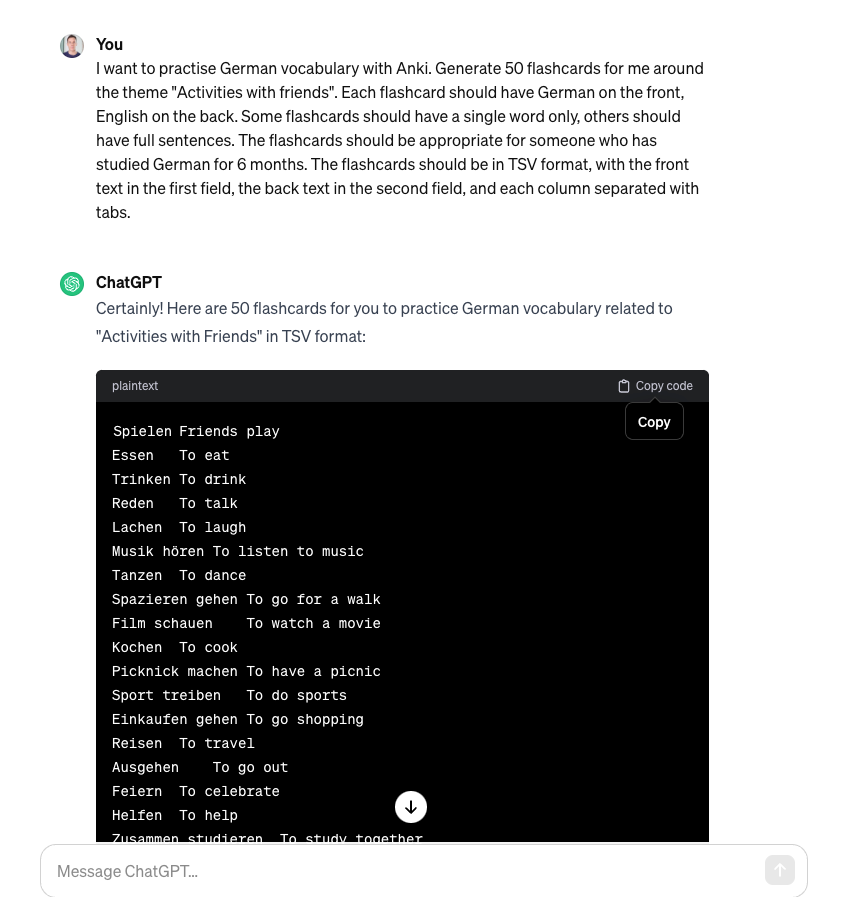
Next, we’ll need to copy the flashcard text to your computer’s clipboard. Open the default text editor for your computer, right-click and paste the copied text into the document. Save the document and take note of the filename you used.
I’ve already covered the steps to import this file into Anki in my other post, but let’s quickly recap:
- Start the application and click the “Create Deck” button at the bottom.
- Name your AI generated flashcard deck appropriately - for the prompt I used above, I’d use “Beginner German - Activities with friends”. Click “OK”.
- Click “Import File” and import the text file you saved at the previous step.
- Hopefully you see a table with your AI generated German words and phrases on the left, and accompanying English translations in the right column.
- If so, finish the process by clicking “Import”!
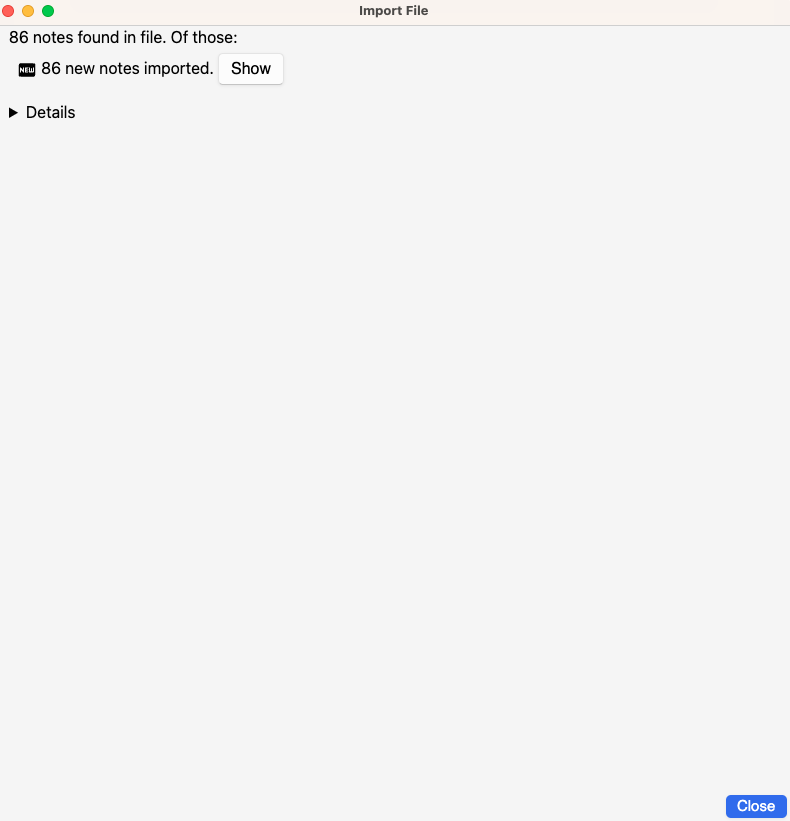
That’s it! You now have your first AI generated Anki deck for German (or whichever language you chose to use).
Don’t forget that you’re not limited to English as a mother tongue. Tweak the prompt above to create flashcards with your preferred mother tongue (or language pair).
If you want to add some creative flair, you can use the Imaginanki app to use AI to generate images for your flashcards.
Happy learning!

